Dial800’s BizCloud® VoIP phone services are the secure cloud-based features your business needs to stay connected. When you can’t meet in person because of remote workers, travel, or employees spread between multiple offices, add BizCloud MEET virtual meetings to your Dial800 account to manage all of your team communications with one company.
Administrators of BizCloud MEET have extra abilities to manage accounts and meetings that normal users can not use.
Why Use BizCloud MEET?
BizCloud MEET is one of Dial800’s newest tools for staying connected to your office, coworkers, and clients from any location through virtual meetings and conference calls.
As an account administrator, you have additional capabilities to monitor your users and meetings. This guide will outline these capabilities. To learn how to navigate BizCloud MEET and its features as a general user, click here for our full information guide.
To begin, contact your account manager or the customer care team to add BizCloud MEET to your Dial800 plan.
Logging In to BizCloud MEET
To log into your new BizCloud MEET account, navigate to https://meet.dial800.com/ and enter in the username and password on the Log In or Host a Meeting page, given to you by your account manager.
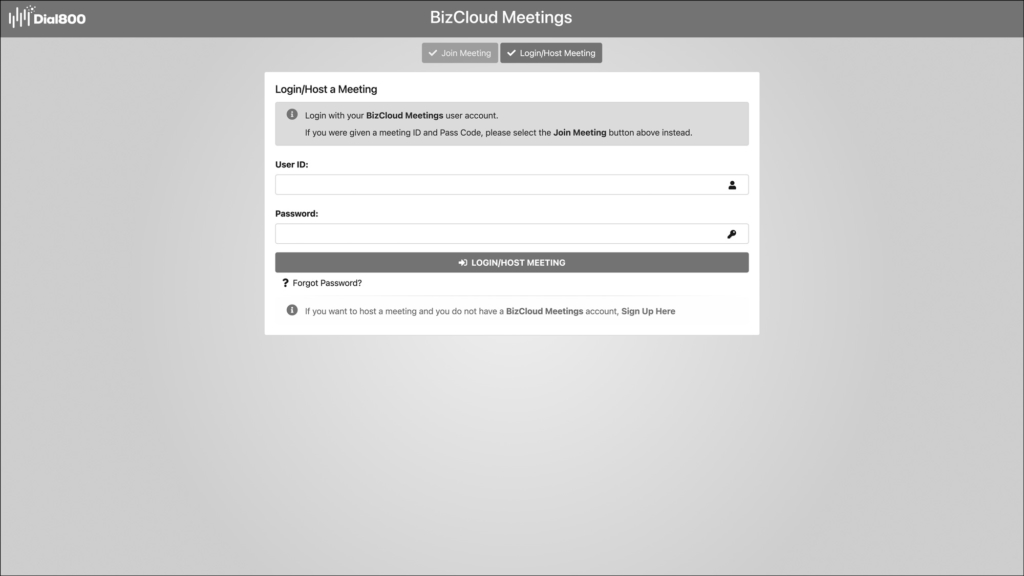
When you log in, you will be taken to the main administration page:
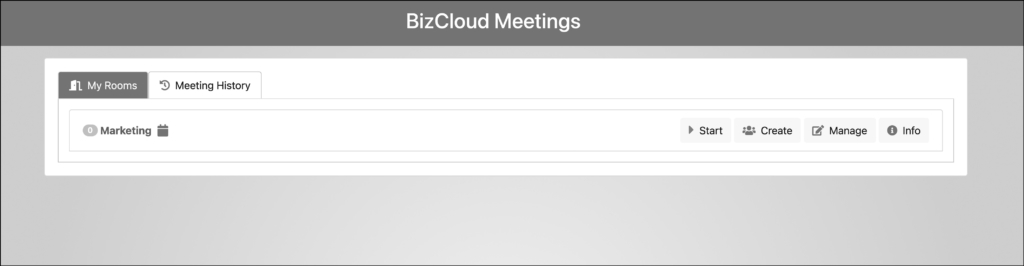
Using Rooms
Rooms in BizCloud MEET are where meetings are held. These rooms can hold recurring meetings, or they can be used on an as-needed basis when hosting a meeting. You can have your own personal room, as well as create department specific share a room with others.
Each Room has a unique meeting ID and pass code you can share with others when you invite them to meet using your Room.
In the ‘My Rooms’ tab, you can view the meeting rooms you have access.
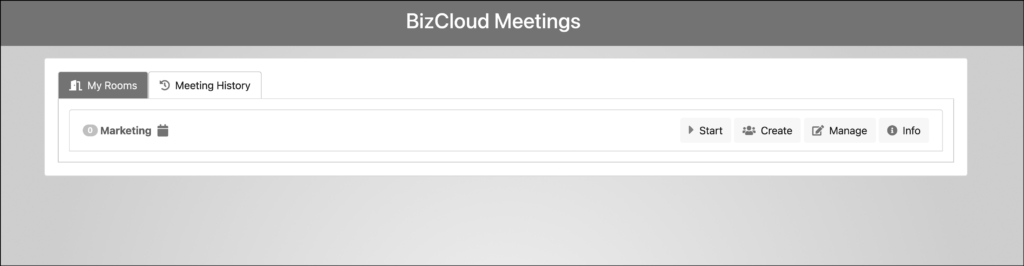
Viewing User Meeting History
As an Administrator you can view all the meetings that are taking place within your company account when you go to the Meeting History tab. You will see a log of the meeting rooms, meeting start time and duration, and who the attendees were in each meeting.
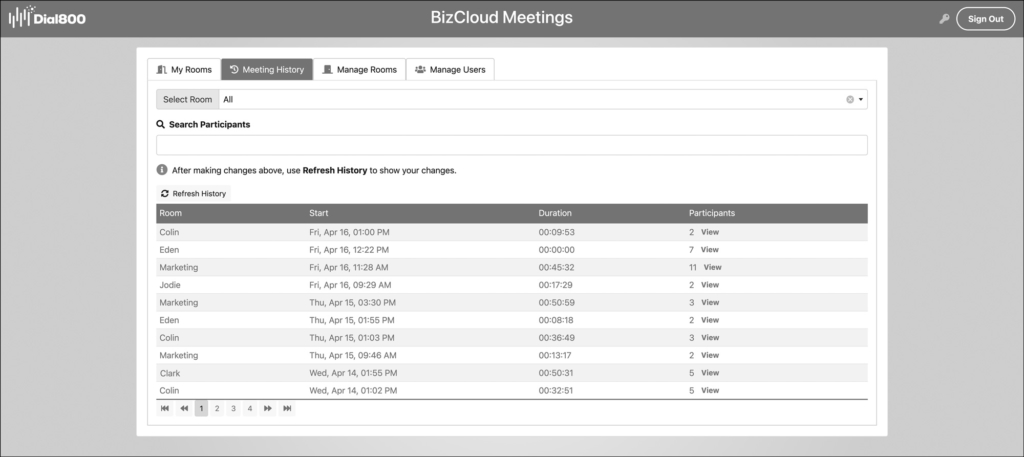
Manage Rooms
As an Administrator you can use the Manage Rooms tab to view the rooms set up in your account, add a room, add or remove users in each room, and delete a meeting room.
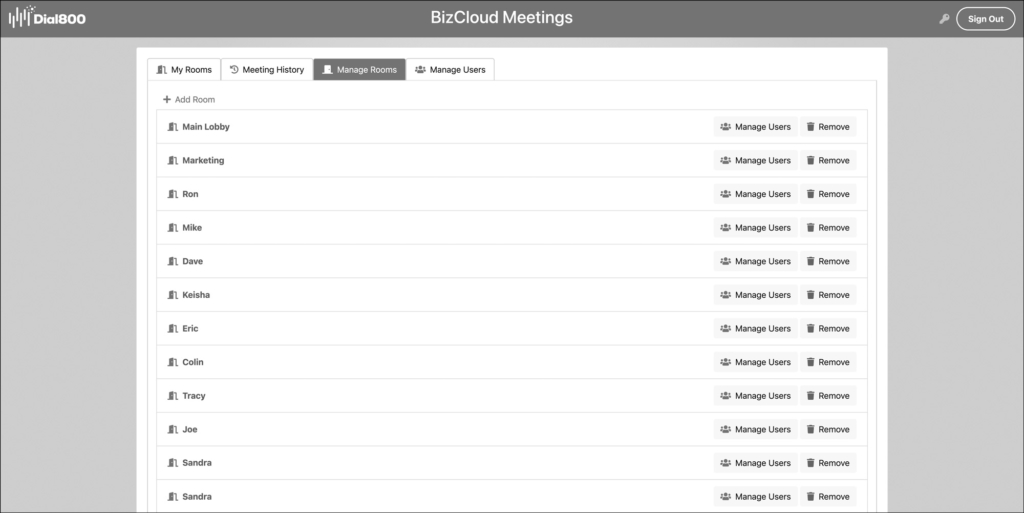
To add a new meeting room, click the +Add Room text. In the new window, name your new meeting room and assign a custom password or click Create to have a password automatically generated.
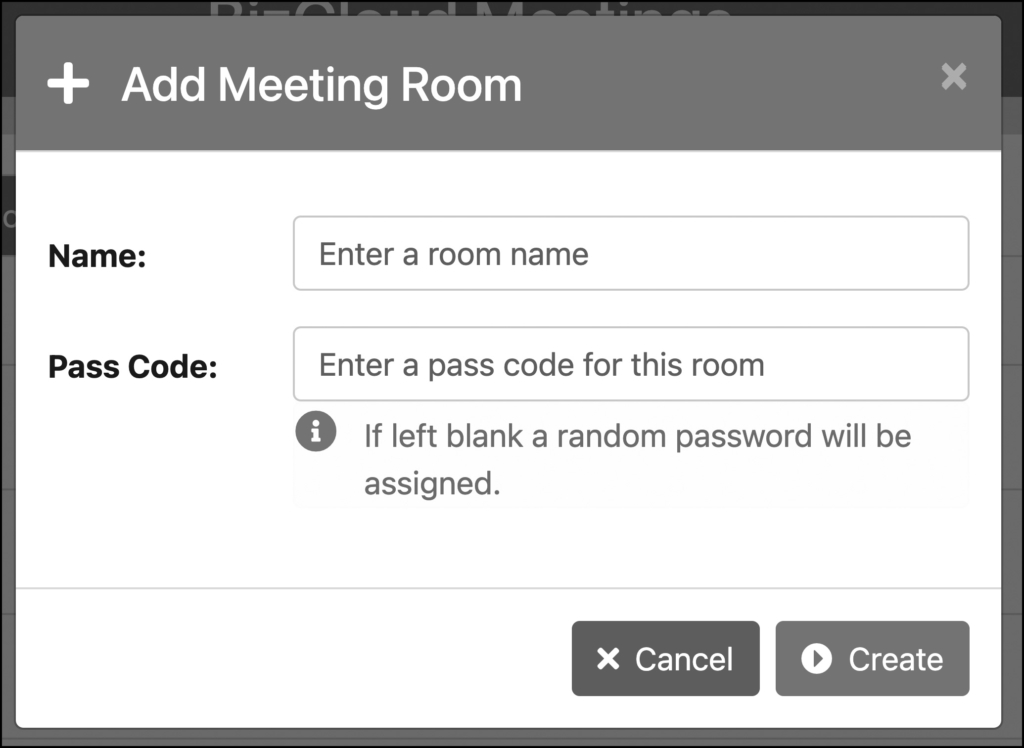
Managing Users
In the Manage Users tab you can change a user’s log in credentials, change a user’s name, manage the rooms they are assigned to, or delete the user.
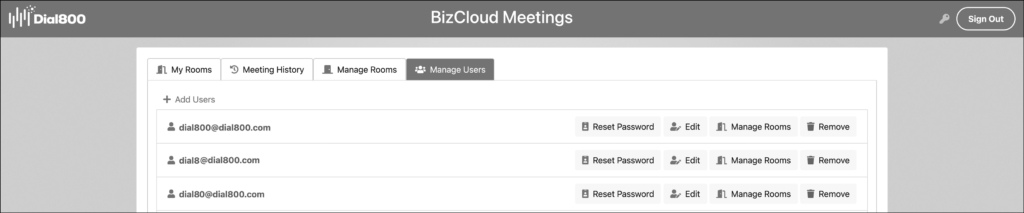
To add a new user, click the +New User text. In the new window, name your user and set up their log in credentials. You can also set them up with administrator abilities and send them a welcome email after you finish creating their account.
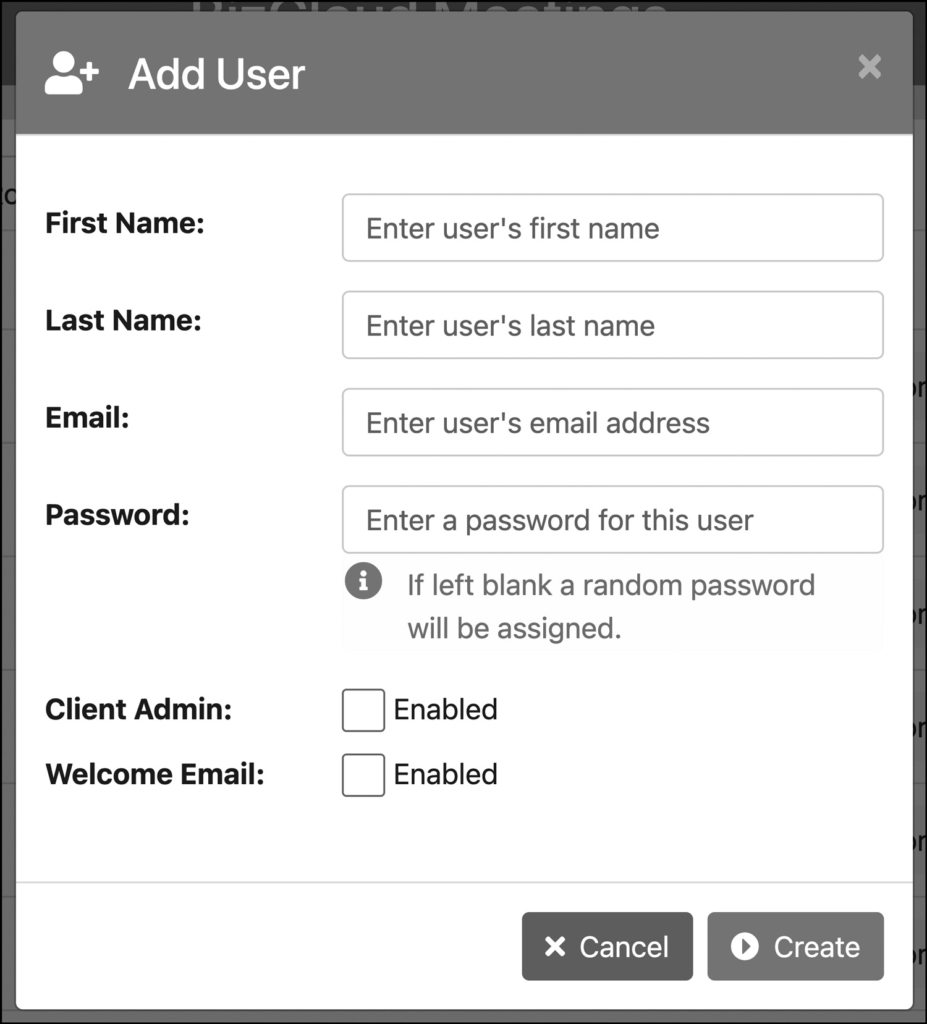
Users have the ability to change their own passwords by clicking the grey key on the upper right hand corner of the screen.
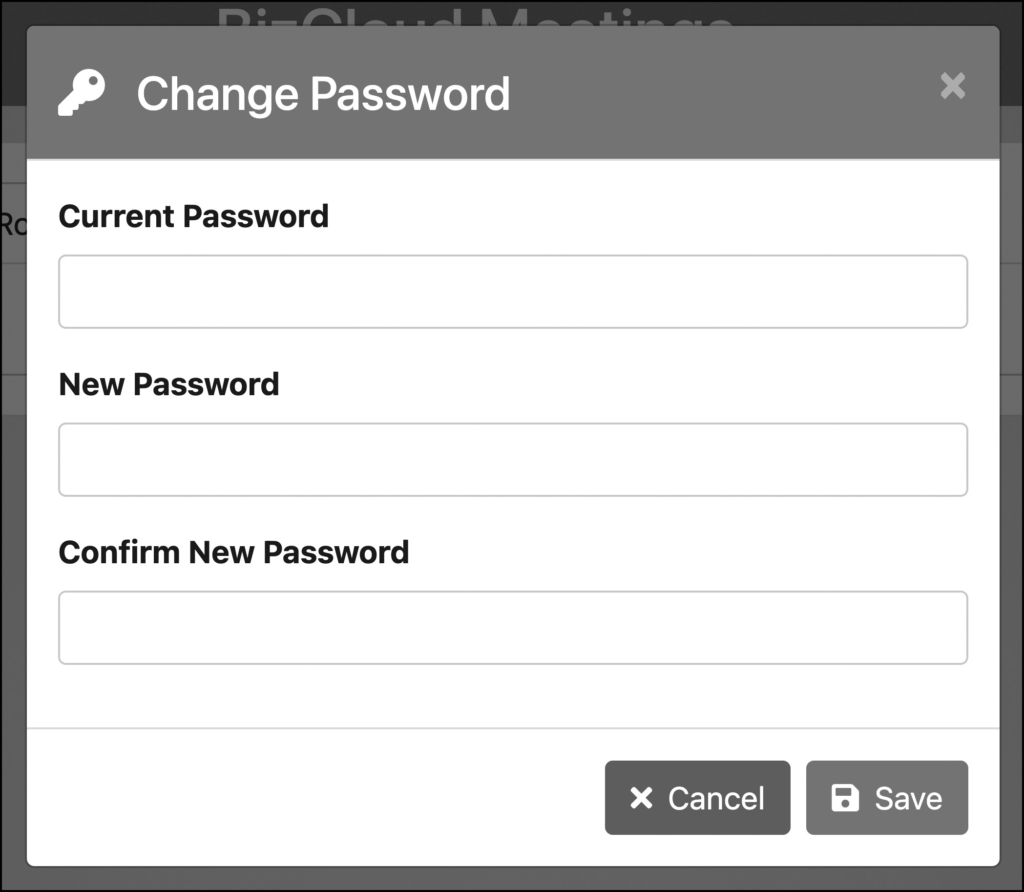
Your Dial800 MEET admin account in Dial800 is now active and ready to use. If you have any more questions or need help, you can contact Dial800 Customer Care or call 1-800-DIAL800.


 CallView360®
CallView360® AI Analytics
AI Analytics AccuRoute®
AccuRoute® BizCloud
BizCloud RapidRecall®
RapidRecall® Integrations
Integrations