You won’t always be at your phone to take calls – how easily can you get to a voicemail box to get important messages you missed? With BizCloud® VoIP phone systems, every extension comes with a voicemail box that’s quick and easy to access.
Benefits of Flexible & Remote Phone Access
There are many reasons for businesses to choose a flexible phone system: travel, after-hours monitoring, remote employees who don’t work in a central office, and more.
Cloud-based BizCloud VoIP systems can be set up in many ways and include some combination of hosted PBX and/or SIP trunking to send your phone calls over an Internet line instead of the traditional phone lines. You can also use both softphone apps or software and traditional desktop phones to access your new VoIP phone system.
BizCloud TALK is Dial800’s own softphone, inlcuded with all BizCloud accounts. This softphone is browser based, allowing your users to call in to handle inbound and outbound calls remotely from anywhere with their computer or smartphone (learn more about BizCloud TALK here).
How Can You Access Your BizCloud Phone System?
Because BizCloud VoIP phone systems are so flexible, you have a couple of options for accessing your voicemail box.
First, you can use Dial800’s BizCloud TALK softphone on your computer or smartphone browser. Or you can use another softphone option, like Zoiper or Acrobits softphones. Finally, you can access it using a traditional desktop office phone (see which phones are compatible with BizCloud).
No matter which option you use to access the BizCloud phone system, your voicemail box is set up the same way.
Logging Into Your BizCloud Voicemail Box
To access your voicemail box with BizCloud TALK, you have two options. You can navigate to the Voicemail tab and click Listen to Voicemail, or you can use the number pad and dial *97.
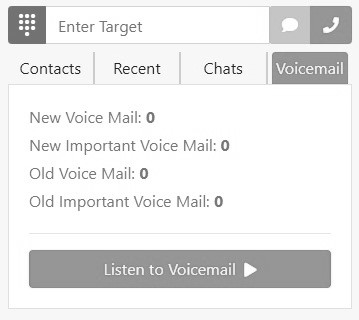
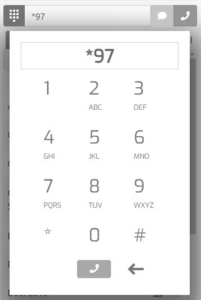
Using Other Softphones
To access your voicemail box using other softphones, look for their voicemail icons or buttons that prompt you to listen to voicemail.
Using an Office Phone
And to access your voicemail using an office phone, pick it up and dial *97.
Enter Your Password
When logging into your voicemail by any of these methods, you will be asked for a password. By default, your password is your four digit BizCloud extension – enter this in when prompted for your password. Once logged in, you can change this to another code under the Mailbox Options menu.
Once you are logged into your voicemail box, you will have several options.
Navigating Your Voicemail Box
When you first get into your voicemail box, the menu will tell you how many new messages you have and give you several options:
- Press 1 to listen to new messages (if you have any)
- Press 2 to change folders
- Press 3 for advanced options
- Press 0 for mailbox options
- Press star for help
- Press the pound sign to exit
Menu options if you press 2 to change folders:
- Press 0 for new messages
- Press 1 for old messages
- Press 2 for work messages
- Press 3 for family messages
- Press 4 for friend messages
- Press the pound sign to cancel
Menu options if you press 3 for advanced options:
- Press 5 to leave a message
- Press the star for main menu
Menu options if you press 0 for mailbox options:
- Press 1 record your unavailable message
- Press 2 to record your busy message
- Press 3 record your name
- Press 4 record your temporary greeting
- Press 5 to change your password
- Press the star for main menu
When listening to a voicemail, you’ll have several options:
- Press 3 for advanced options
- Press 5 to repeat the message
- Press 7 to delete the message (once you delete a message, the menu will then switch to 7 for undelete)
- Press 8 to forward the message
- Press 9 to save the message
- Press star for help
- Press the pound sign to exit
You can now access your voicemail box and listen to your messages. If you have any more questions, contact Dial800 Customer Care or call 1-800-DIAL800.


 CallView360®
CallView360® AI Analytics
AI Analytics AccuRoute®
AccuRoute® BizCloud
BizCloud RapidRecall®
RapidRecall® Integrations
Integrations