When setting up a report in CallView360®, you can use Transformations to manually override how the data originally appears, changing it to a different format or updating the information. This advanced reporting feature can be used to trim data, change characters to upper or lower case, replace data, and more.
By using transformations, you can customize your data and reporting options to deliver the exact information your business needs.
Using the Transformation Settings in CallView360 Reports
To use transformations in your reporting, follow the steps outlined in this reporting guide through step 9.
After selecting Advanced and clicking the +New button to add new columns, you can select your transformation from the drop down menu when setting up the new column.
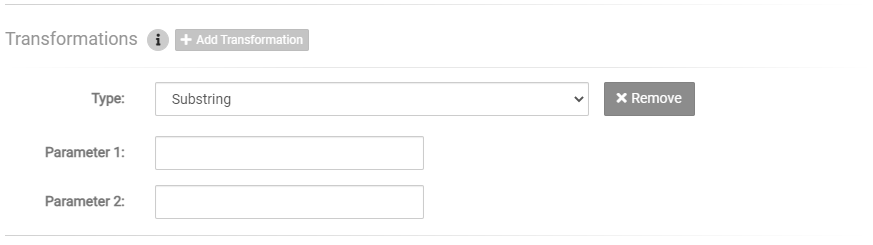
Depending on your selection, you can then apply up to two parameters to define the transformation’s application. Which transformation you select, and how you use the parameters to apply it, will vary depending on your data and desired outcome.
Each transformation option is explained below.
Transformation Options & Examples
Dial800 has 15 transformations to choose from in the report settings. Each one manipulates the data in a different way – learn about them and see examples below:
- Substring
- Trim Start
- Trim End
- Trim
- Upper Case
- Lower Case
- Replace
- Round to Nearest
- Round Up
- Round Down
- MD5 Hash
- SHA1 Hash
- SHA256 Hash
- URL Encode
- HTML Encode
Substring
The Substring transformation returns a set of characters, starting with the one you set as Parameter 1, and is the length of Parameter 2.
Example:
You have a column for DNIS data, and you want to specifically separate out part of those numbers.
DNIS: 18005551234
Transformation: Substring
Parameter 1: 5
Parameter 2: 3
Result: 555
Trim Start
The Trim Start transformation removes the leading characters (designated in the parameter) from the data string.
Example:
You have a column for city name, and want to remove the first two letters.
City: Philadelphia
Transformation: Trim Start
Parameter 1: P H
Result: iladelphia
Trim End
The Trim End transformation removes the trailing characters (designated in the parameter) from the data string.
Example:
You have a column for city name, and want to remove the first two letters.
City: Philadelphia
Transformation: Trim End
Parameter 1: P H I A
Result: Philadel
Trim
The Trim transformation removes the lead and trailing characters (designated in the parameter) from the data string. It specifically looks for all instances of your parameter characters until it encounters a non-parameter character.
Example:
You have a column for city name, and want to remove specific parts of the name.
City: Philadelphia
Transformation: Trim
Parameter 1: P H I A
Result: ladel
Upper Case
The Upper Case transformation turns all characters in the column into uppercase letters.
Example:
You have a column for business name, and want to switch them all to uppercase.
DNIS Tag: Dial800
Transformation: Upper Case
Result: DIAL800
Lower Case
The Lower Case transformation, on the other hand, turns all characters into lowercase letters.
Example:
You have a column for business name, and want to them all in lowercase
DNIS Tag: Dial800
Transformation: Lower Case
Result: dial800
Replace
The Replace transformation replaces ALL occurrences of parameter 1 with parameter 2.
Example:
You have a column for city name, and want to replace one of them
CITY: Philadelphia
Transformation: Replace
Parameter 1: Philadelphia
Parameter 2: Philly
Result: Philly
Round to Nearest
The Round to Nearest transformation rounds numbers to Parameter 1-designated decimal places, using half up rounding mode.
Example:
You want to report sales numbers, rounded to whole amounts
Sales: $2.50, $2.25
Transformation: Round to Nearest
Parameter 1: 0
Result: $2.50 transforms to $3, $2.25 transforms to $2
Round Up
The Round Up transformation rounds numbers up to the next whole number.
Example:
You want to report sales numbers, rounded up.
Sales: $2.50
Transformation: Round Up
Result: $2.50 transforms to $3
Round Down
The Round Down transformation rounds numbers down to the previous whole number.
Example:
You want to report sales numbers, rounded down.
Sales: $2.50
Transformation: Round Down
Result: $2.50 transforms to $2
MD5 Hash
The MD5 transformation returns an MD5 128-bit checksum as a hex string.
Example:
You have a DNIS column and want the number as an MD5 128-bit hex string instead
DNIS: 8333283627
Transformation: MD5
Result: 8333283627 transforms to 3955CFF0EE8A2ACA1207B9A4195A6907
SHA1 Hash
The SHA1 Hash transformation returns a SHA1 hash value as a hex string.
Example:
You have a DNIS column and want the number as a SHA1 hex string instead
DNIS: 8333283627
Transformation: SHA1 Hash
Result: 8333283627 transforms to 6BF807FCD20F97B0A556BBFCC11B627F432079D1
SHA256 Hash
The SHA256 Hash transformation returns a SHA-2 family as a hex string.
Example:
You have a DNIS column and want the number as a SHA256 hex string instead
DNIS: 8333283627
Transformation: SHA256 Hash
Result: 8333283627 transforms to A07C081190A2D90DEF5C35A44FFE6D4FF38BFEC0862CFDCB6DD2BF0825F79897
URL Encode
The URL Encode transformation replaces characters used in URL code with special characters to avoid confusion with URL elements.
Example:
hello+word transforms to hello%1Bworld
HTML Encode
The HTML Encode transformation works similarly, replacing characters used in HTML code with special characters to avoid confusion with HTML elements.
Example:
<hello>world transforms to “<hello>world
Transformations are a powerful tool for changing and manipulating your Dial800 report data. If you have any questions about which transformations to use, or how to apply them, contact Dial800 Customer Care or call 1-800-DIAL800.


 CallView360®
CallView360® AI Analytics
AI Analytics AccuRoute®
AccuRoute® BizCloud
BizCloud RapidRecall®
RapidRecall® Integrations
Integrations