This article walks you through the basic steps for setting up RoundTrip® in AccuRoute®. This specific type of integration allows you to pull data from multiple sources and submit it to one centralized, standardized system.
Why Use RoundTrip Data Integration?
Within Dial800, the RoundTrip system delivers calls then retrieves the results of calls from multiple sources, including revenue earned, and consolidates the complete data of every call into one standardized report.
RoundTrip is commonly used by our clients to consolidate multiple call center calls, but works for any system submitting data from multiple sources. Call logs can be complicated to review and analyze due to different call-tagging codes and data being stored in multiple spots, but RoundTrip compiles and standardizes the data for easier and more efficient analysis.
There are three ways that the data can be integrated into the RoundTrip system:
- API integration (this is the most universal approach, which we recommend to most clients)
- FTP feed to send or pull data
- Manual HTTP post, used for modifying API or FTP data in Dial800
RoundTrip API Submission
To set up RoundTrip API integration, you have to begin by connecting with Customer Care or your Account Manager. They will be able to set up your credentials and API authorization key.
Once that is done, you can follow the below steps to set up your integration. HTTP POST based API that will accept RoundTrip sales data and custom attributes posted by the customer in either XML, JSON, or CSV formats. RoundTrip data should be posted to the following URL endpoint: https://roundtrip-v3.dial800.com/api/roundtrip
- Navigate to AccuRoute and select RoundTrip
- Click Manual Post on the RoundTrip page to create a test post so you can check that the code is in the correct format for your API
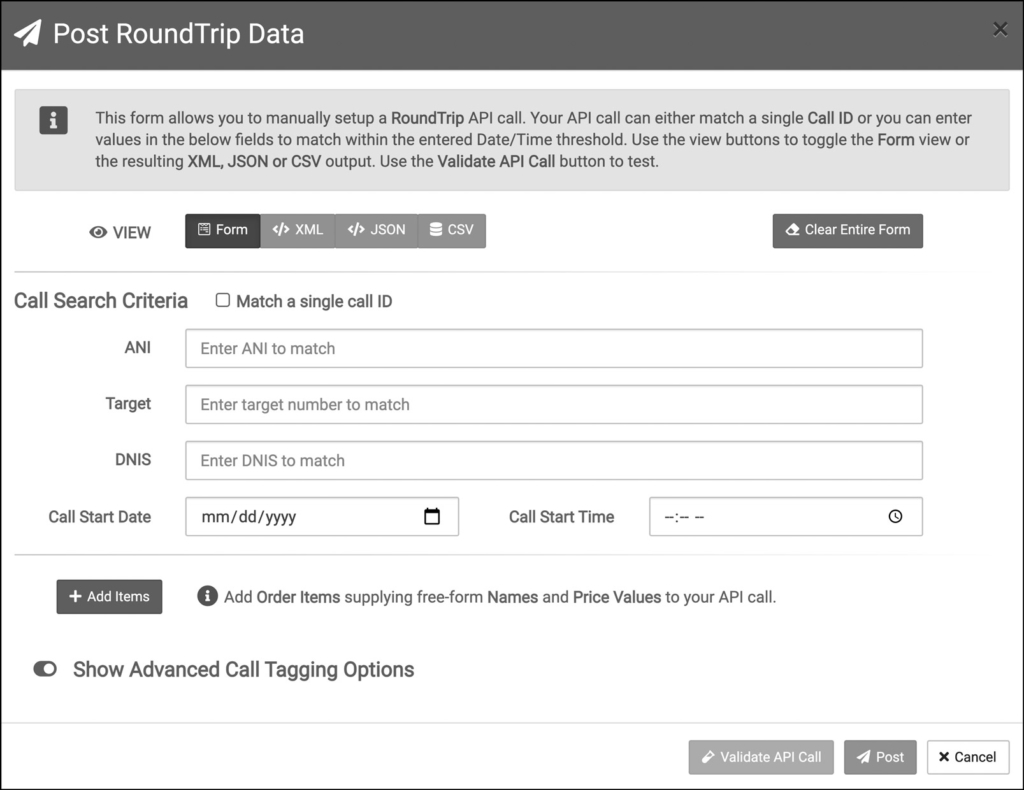
- Once that’s correct, add the information your call centers will be sending through the API
- The fields in the Call Search Criteria section are required to successfully match the RoundTrip data and the matching call record in CallView360
- There are two ways you can identify call search criteria
- Check the match a single call ID box. If this box Is checked, the fields ANI, Target, DNIS, Call Start Date, and Call Start Time DO NOT have to be filled out.
- Fill in the ANI, Target, DNIS, Call Start Date, and Call Start Time fields. All the times and dates must be in the GMT time zone.
- Click Show Advanced Call Tagging Options
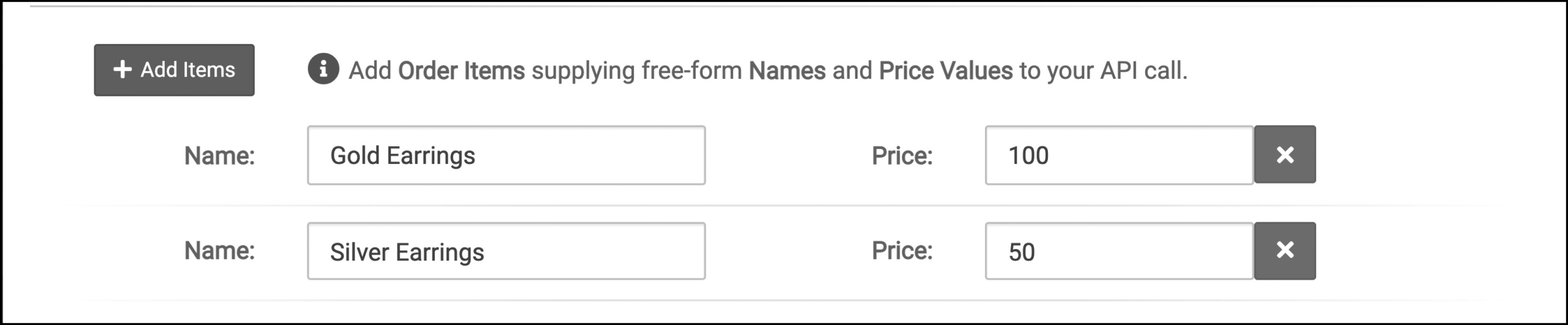
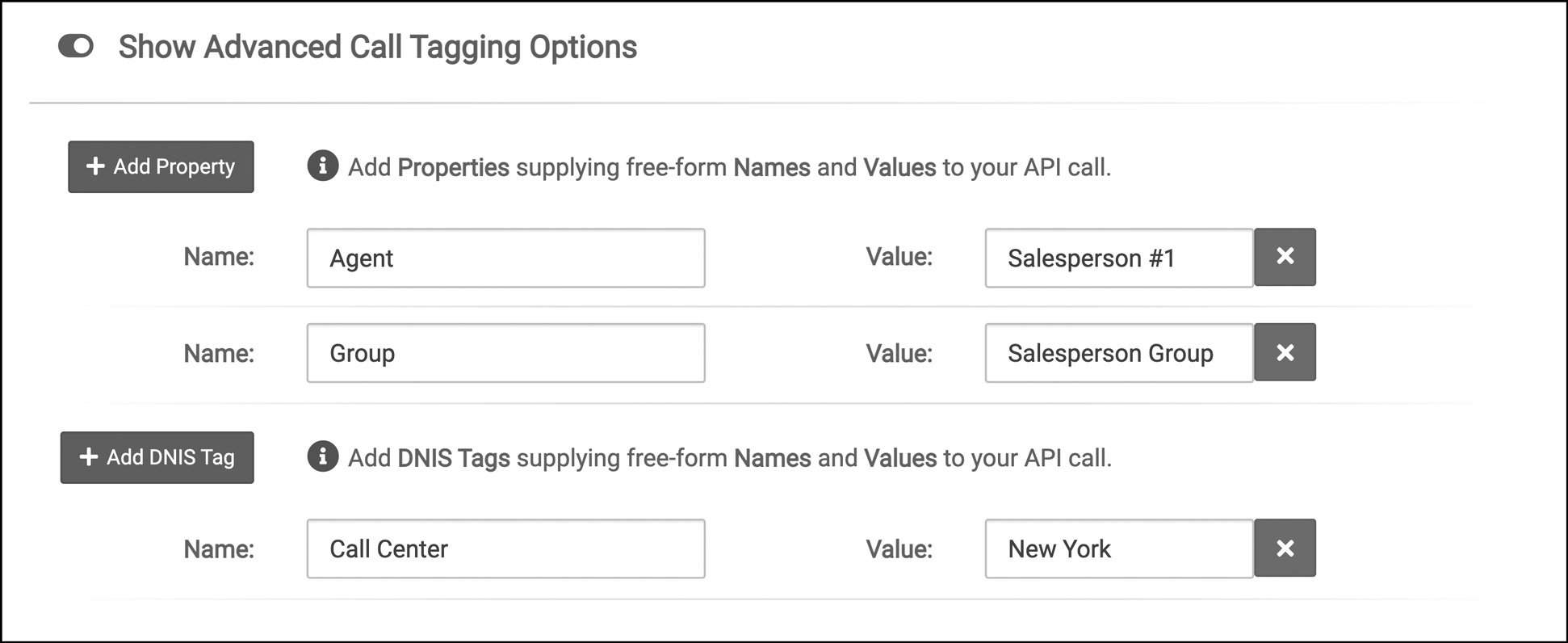
- The Add Items section is used to list items purchased as a result of the phone call with the items corresponding price; click the + Add Items to add items and prices
- The add Property section is used to identify other key-value attributes that will be associated to the call in CallView360, such as names and values (also known as RoundTrip tags); click the + Add Property to add names and values to your call
- The add DNIS Tag section is used to apply additional DNIS tags to the call records in Callview360 although we highly recommended that DNIS tags are done directly in Dial800 AccuRoute and not RoundTrip; click the + Add DNIS Tag to add additional names and values to your call
- Once the necessary information is entered, select one of the view types on the top of the window
- You can test your API by clicking validate API Call and then click Cancel – do not click the Post button
If you need to find your API key on the RoundTrip page, you can find it on the top right of the screen, pictured below.
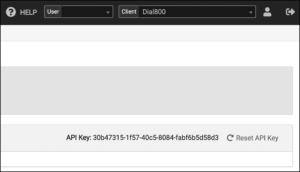
In this example, the authorization is 30b47315-1f57-40c5-8084-fabf6b5d58d3. DO NOT reset API key unless Customer Care or your account manager advises you to do so.
RoundTrip FTP Submission
An FTP submission is used when a client does not use API integration. Follow these stesp to set up the FTP submisson:
- Navigate to AccuRoute and select RoundTrip
- Under Scheduled Feeds, click + Add Feed
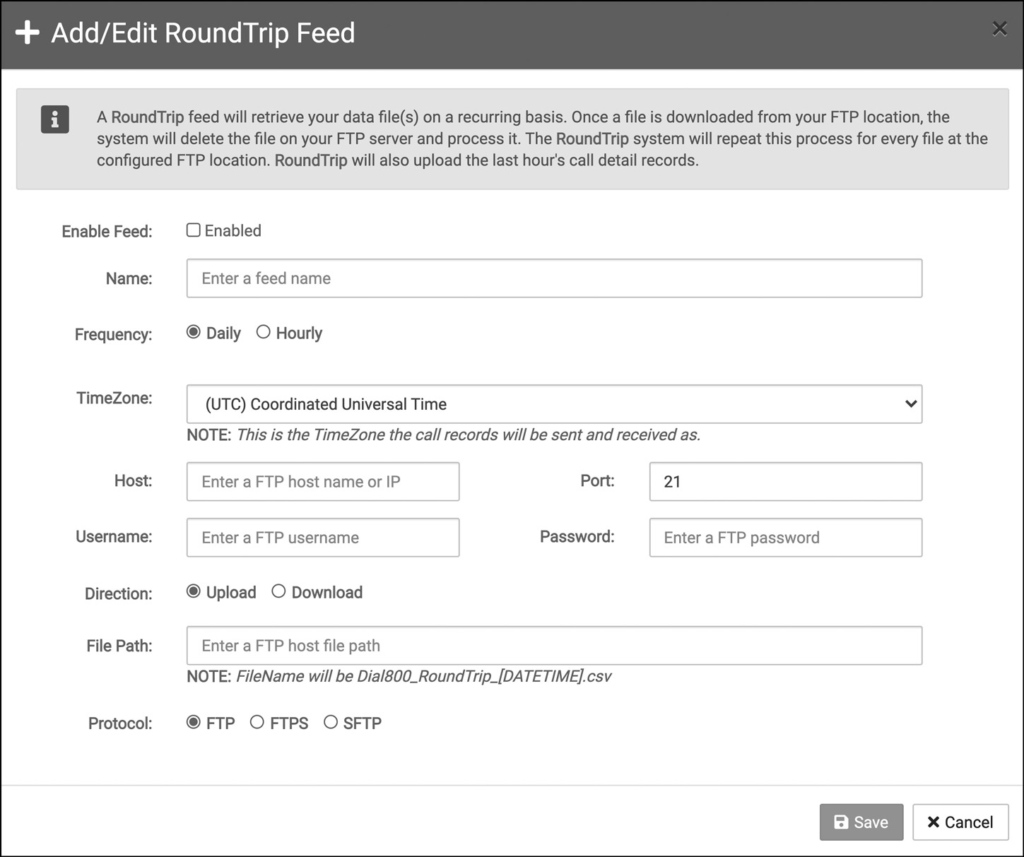
- Fill in all your necessary FTP information and click Save
- This upload or download feed can be viewed under the Scheduled Feeds section and will run on the scheduled basis you set
RoundTrip Manual Submission
A manual HTTP Post is used to overwrite previously submitted date by API or FTP. This option should only be used if the data is incorrect or data is missing.
Please contact Customer Care or your Account Manager for their assistance on manually posting data.
Your RoundTrip API is now saved and ready to run. If you have any more questions or need help, you can contact Dial800 Customer Care or call 1-800-DIAL800.


 CallView360®
CallView360® AI Analytics
AI Analytics AccuRoute®
AccuRoute® BizCloud
BizCloud RapidRecall®
RapidRecall® Integrations
Integrations