This article walks you through creating and managing call routing groups in AccuRoute® that are used for your agent queues.
There are several types of groups you can choose from, depending on how your business wants to handle inbound calls. This article will show you how to create basic groups – for more advanced options see the guides for Territory Groups or Location Groups.
What are Call Routing Groups?
Within Dial800, routing profiles define the flow of logic and prompts that an inbound call will progress through to get to a target location (the phone number, or numbers, you want to route the call to).
Groups are a list of targets that have a specific type of routing logic associated with them. When a call is routed to a group, that group’s routing logic is executed, and the call is sent to a target in the group as determined by that group’s routing logic.
Please note, your targets need to be created before creating your group. To learn how to create a target, click here.
What types of groups can you create with Dial800? You can learn more about their properties in this article, but this is a quick breakdown:
- Hunt Groups contain a list of targets in an explicitly defined order of priority
- Uniform Groups contain a list of targets to which calls are evenly distributed
- Simultaneous Ring Groups contain a list of targets in no specific order that all ring at the same time
- Percentage Allocation Groups contain a list of targets for which calls are distributed based on a percent allocated per target (total percentage must add up to 100)
- Territory Groups contain a list of targets in no specific order with territories assigned to each one, such as zip or area codes
- Location Groups contain a list of targets in no specific order that include a latitude and longitude for each defining where a call should land based on a calculated distance
Creating a Basic Group
The easiest groups to set up are the Hunt, Uniform, Simultaneous, and Percentage Allocation groups. To create one of these basic groups, follow these steps:
- Navigate to AccuRoute
- Select Targets and create two or more New Targets
- Navigate back to AccuRoute and click Groups
- Click Add New Group to select the group you want to create
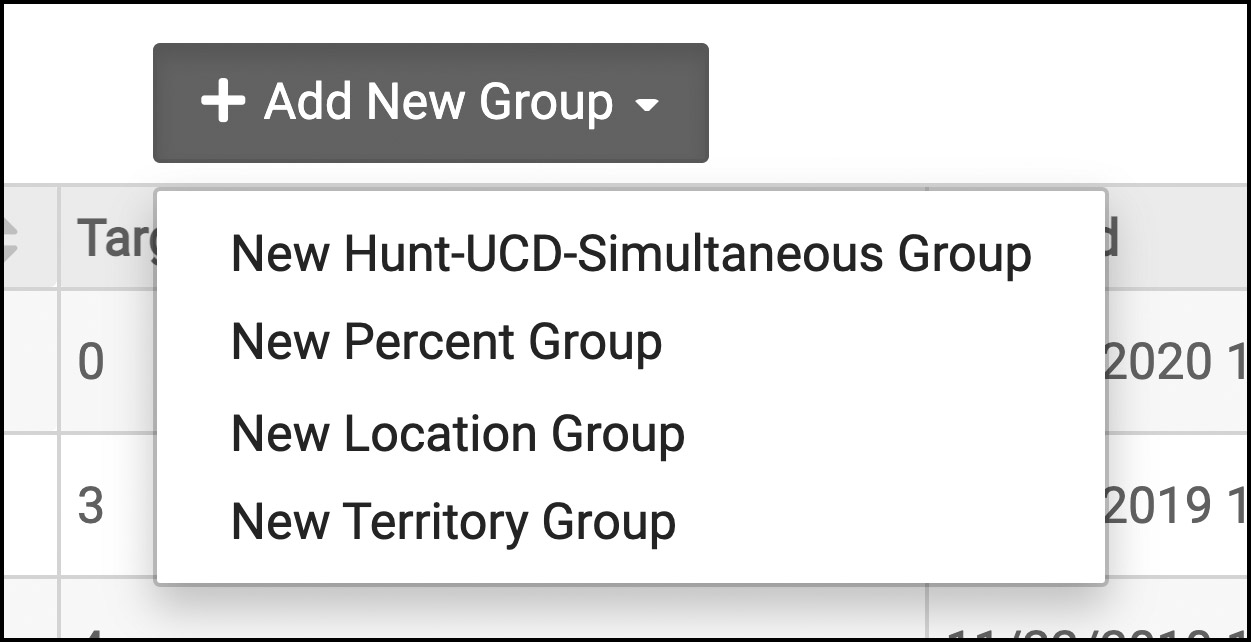
- If you want a Hunt, Uniform, or Simultaneous Group, name the Group, add targets, and click Add to add each target so they appear below in the Target List
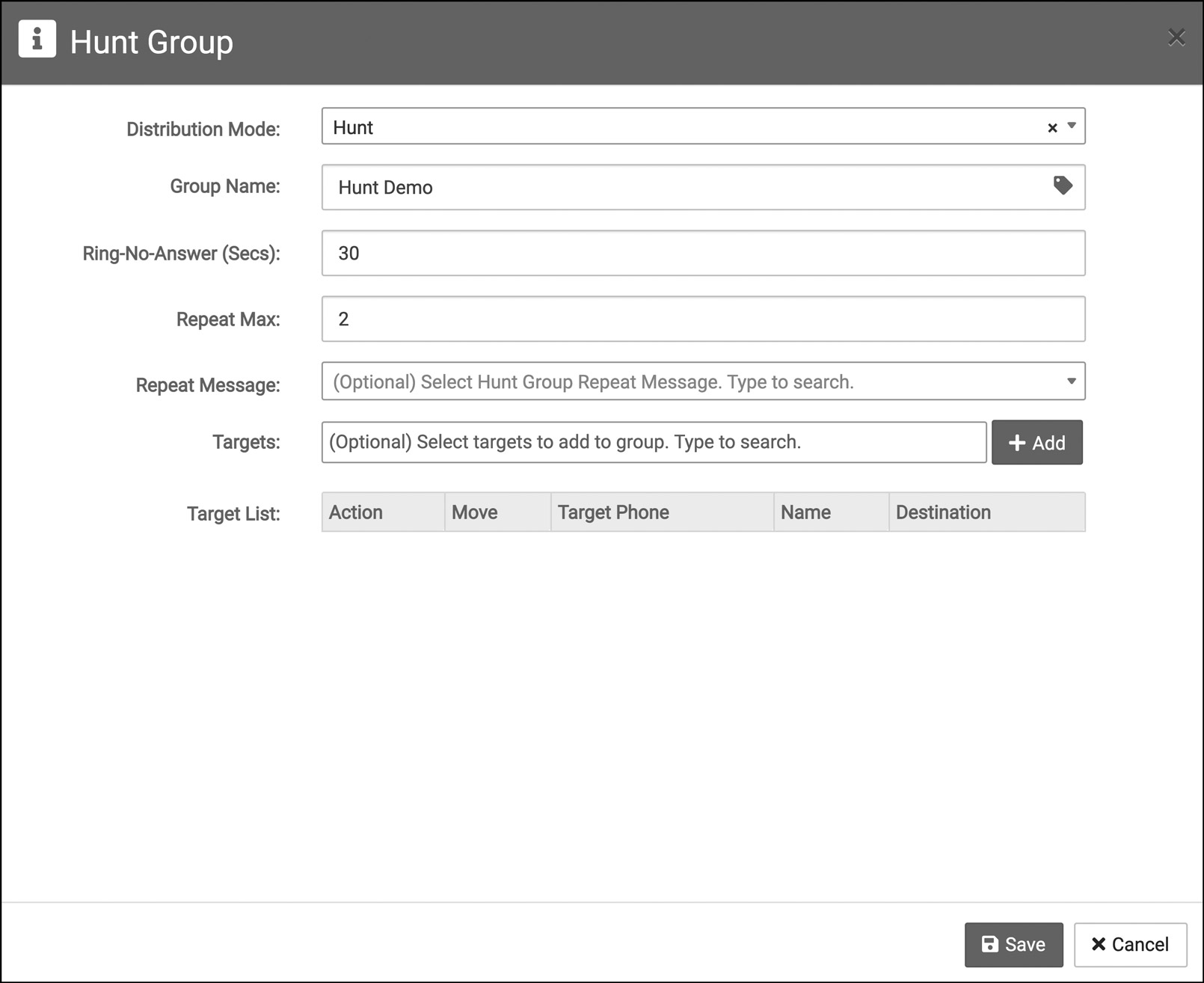
- If you want a Percentage Allocation Group, add targets and click then adjust the percentage for each target
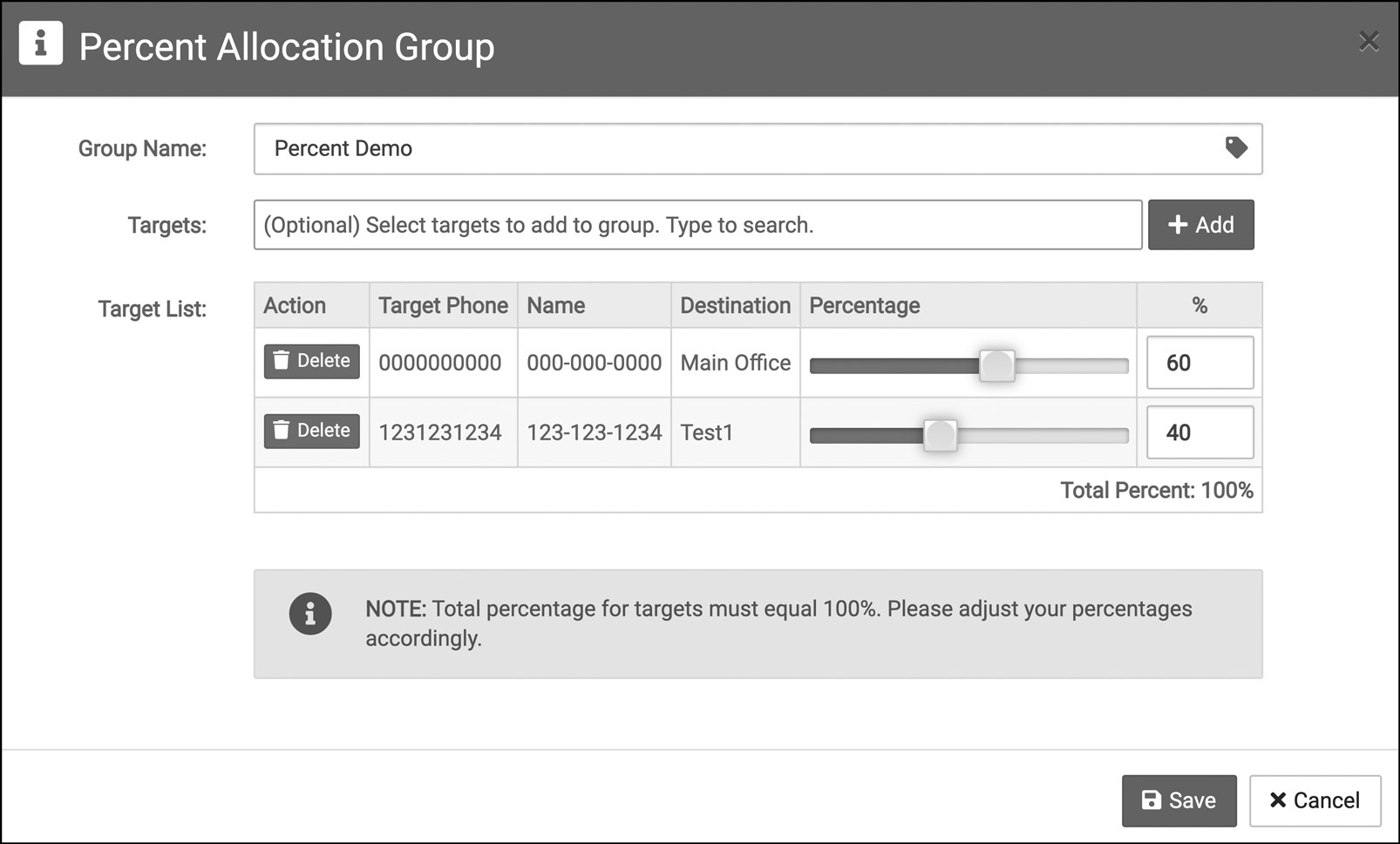
- Select Save once you are done
Editing a Basic Group
If you want to edit an existing group in AccuRoute, follow these steps:
- Navigate to AccuRoute and select Groups
- Click the Properties button of the group you wish to edit – depending on your group type, you will have different options
- For Hunt, Uniform, and Simultaneous Groups, you can add and remove targets
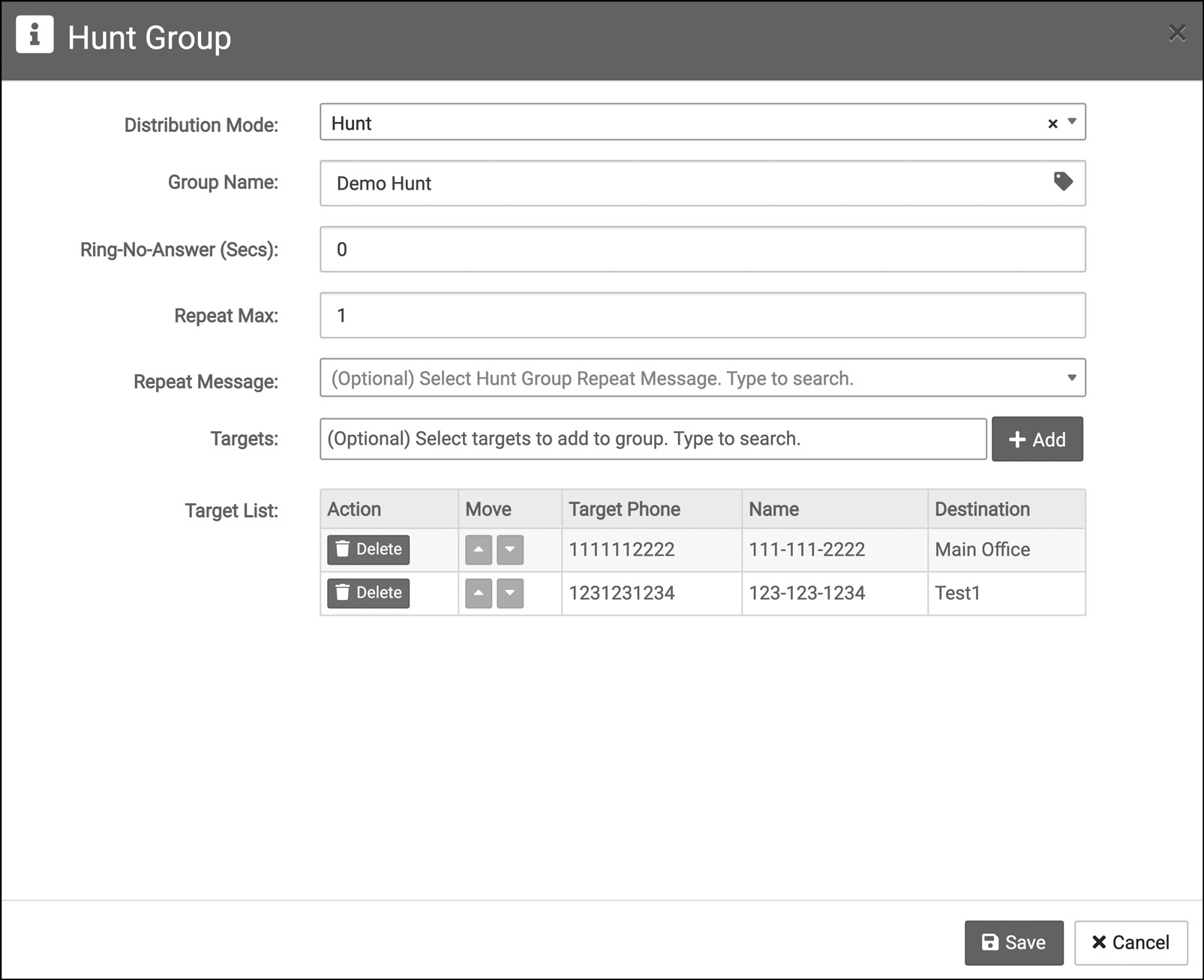
- For a Percentage Group, you can add and remove targets and adjust the percentage allocation of call for each target (your total allocation MUST equal 100%)
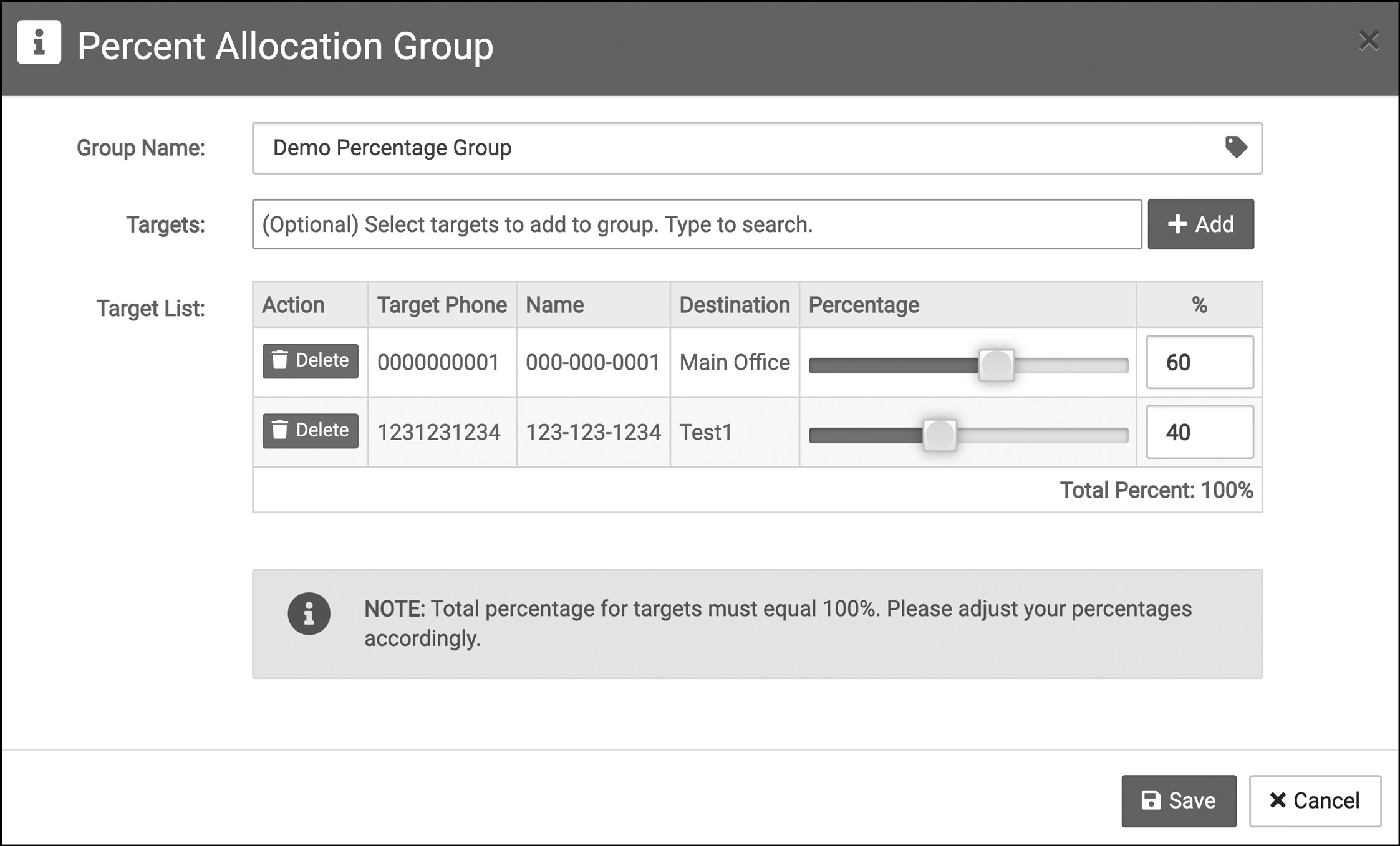
- Once you’ve made all your changes, click Save
Your basic call routing groups are now saved and ready to use in your call routing profile. If you have any more questions or need help, you can contact Dial800 Customer Care or call 1-800-DIAL800.


 CallView360®
CallView360® AI Analytics
AI Analytics AccuRoute®
AccuRoute® BizCloud
BizCloud RapidRecall®
RapidRecall® Integrations
Integrations