This article walks you through creating and managing territory groups in ACCURoute® that are used for your agent queues.
There are several types of groups you can choose from, depending on how your business wants to handle inbound calls. This article will show you how to create territory groups – for other options see the guides for Basic Groups or Territory Groups.
What are Call Routing Groups?
Within Dial800, routing profiles define the flow of logic and prompts that an inbound call will progress through to get to a target location (the phone number, or numbers, you want to route the call to).
A Location Group contains a list of targets, in no specific order, that include a latitude and longitude for each one defining where a call should land based on a calculated distance. This is often used to route an incoming call to the nearest agent or office to them.
Please note, your targets need to be created before creating your group. To learn how to create a target, click here.
Creating a Location Group
Follow these steps to set up a location group:
- Navigate AccuRoute and select Groups
- Click the Add New Group button and select New Location Group
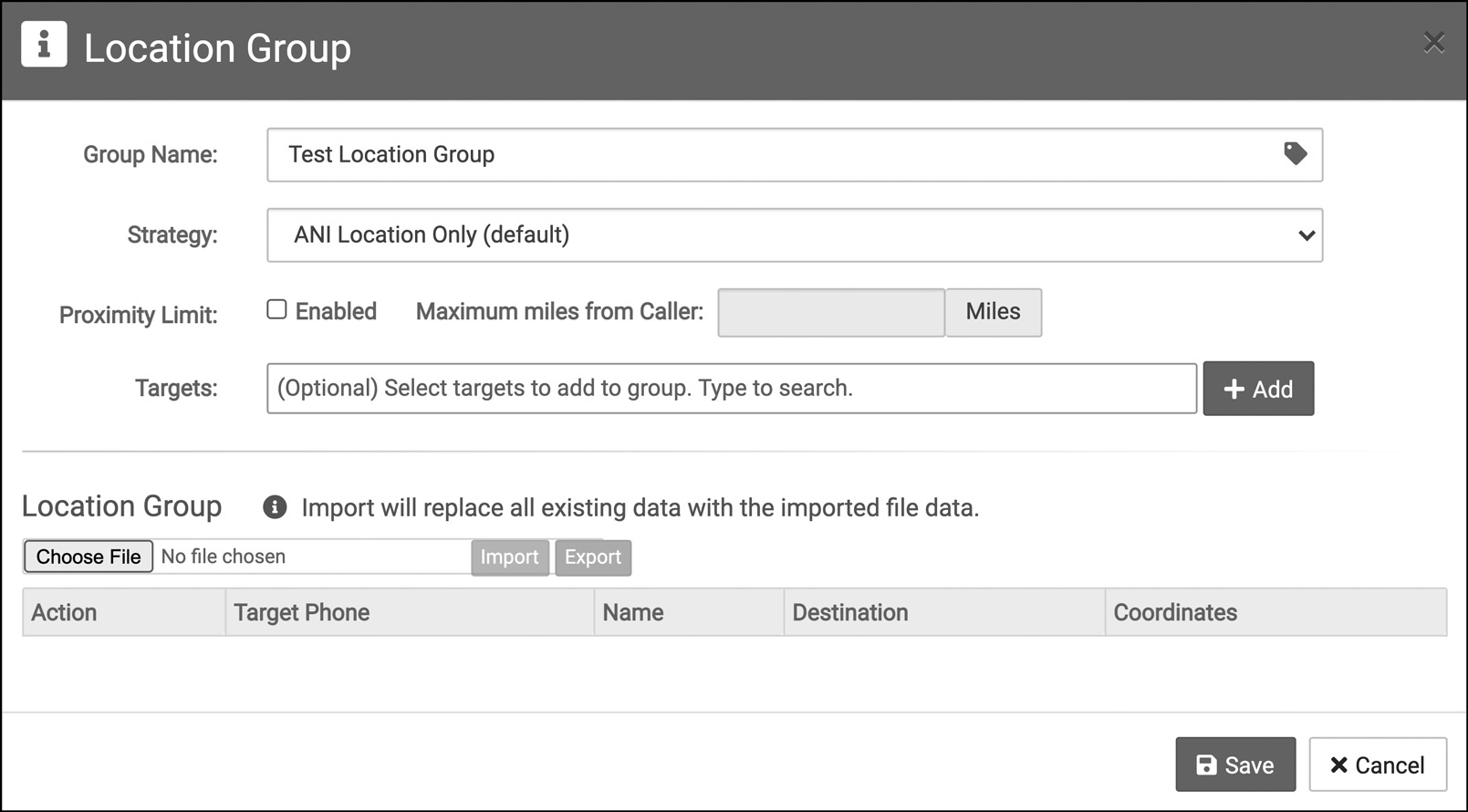
- Name your group in the pop-up window and select whether the calls are routing due to zip code or area code
- Enable the proximity limit and set the radius and region for which the calls will apply to the list of targets – this allows the distance to be calculated between the caller and the targets, routing the inbound call to the target with the smallest distance
- The location group is specifically for shared regions, and all targets within a Location Groups must have a latitude and longitude assigned at the targets properties in order to be considered in the group
- If you choose to manually select targets, they will appear in a list at the bottom of the pop-up window
- To track the zip codes of a caller without having them enter their zip code in a prompt within the routing profile, please check the Implied Postal Code box
- Once all your targets are added, click Save
Editing & Managing a Location Group
To update and manage a location group you have already created, follow these steps:
- Navigate to AccuRoute and select Groups
- Find the location group that you want to edit and click the Properties button
- You can delete targets by clicking the Delete button on each target
- Or you can add targets to the group in the search bar
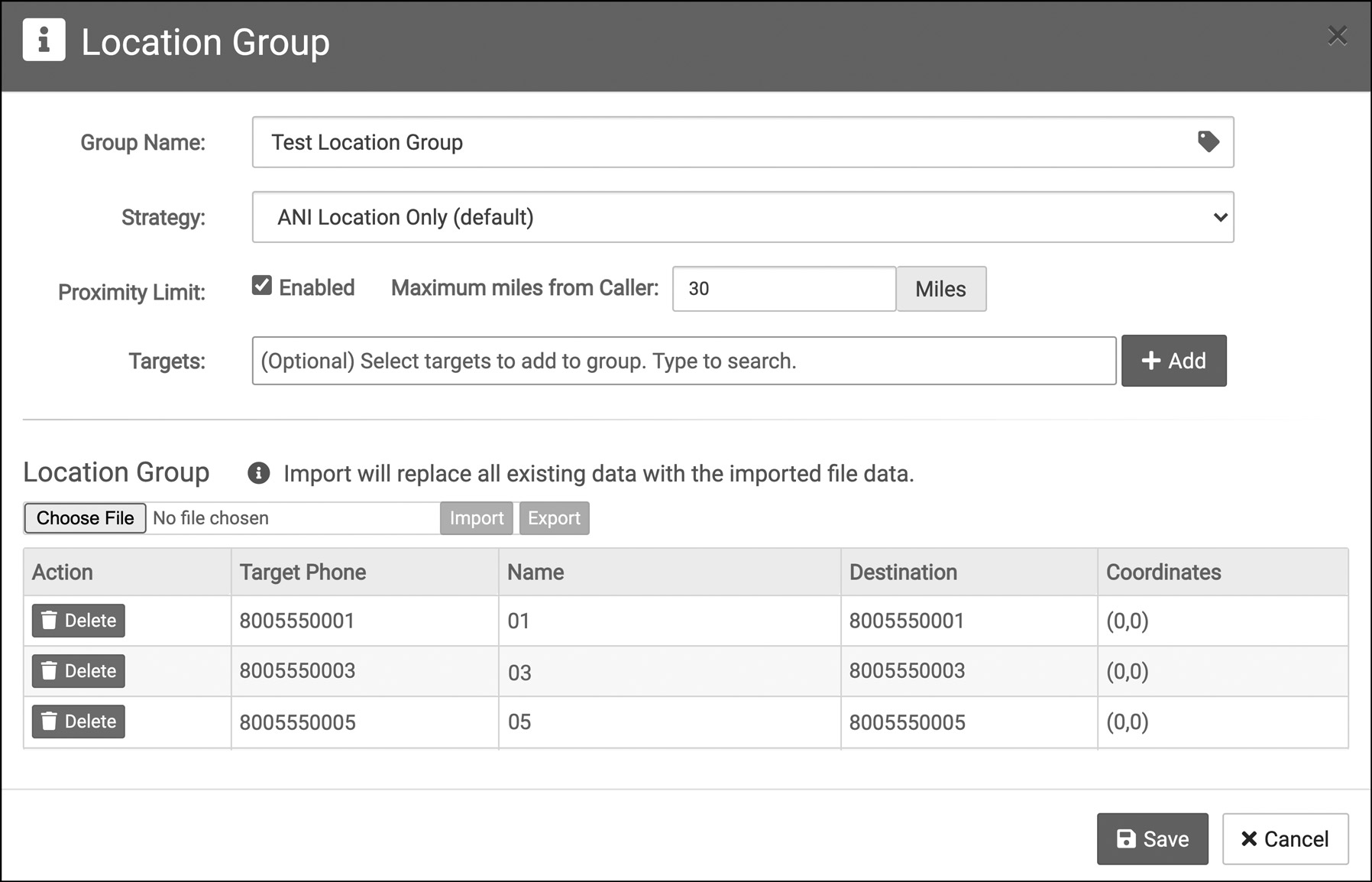
- Once your edits are made, click Save
Your location group is now saved and ready to use in your call routing profile. If you have any more questions or need help, you can contact Dial800 Customer Care or call 1-800-DIAL800.


 CallView360®
CallView360® VoiceInsights AI
VoiceInsights AI AccuRoute®
AccuRoute® BizCloud
BizCloud RapidRecall®
RapidRecall® Integrations
Integrations