This article walks you through creating and managing territory groups in AccuRoute® that are used for your agent queues.
There are several types of groups you can choose from, depending on how your business wants to handle inbound calls. This article will show you how to create territory groups – for other options see the guides for Basic Groups or Location Groups.
What are Call Routing Groups?
Within Dial800, routing profiles define the flow of logic and prompts that an inbound call will progress through to get to a target location (the phone number, or numbers, you want to route the call to).
A Territory Group contains a list of targets, in no specific order, with territories assigned to each one such as zip codes or area codes. This type of group will route an inbound call to the target assigned to calls in their zip code.
Please note, your targets need to be created before creating your group. To learn how to create a target, click here.
Creating Territory Groups
Follow these steps to set up a territory group:
- Navigate to AccuRoute and select Groups
- Click the Add New Group button and select New Territory Group
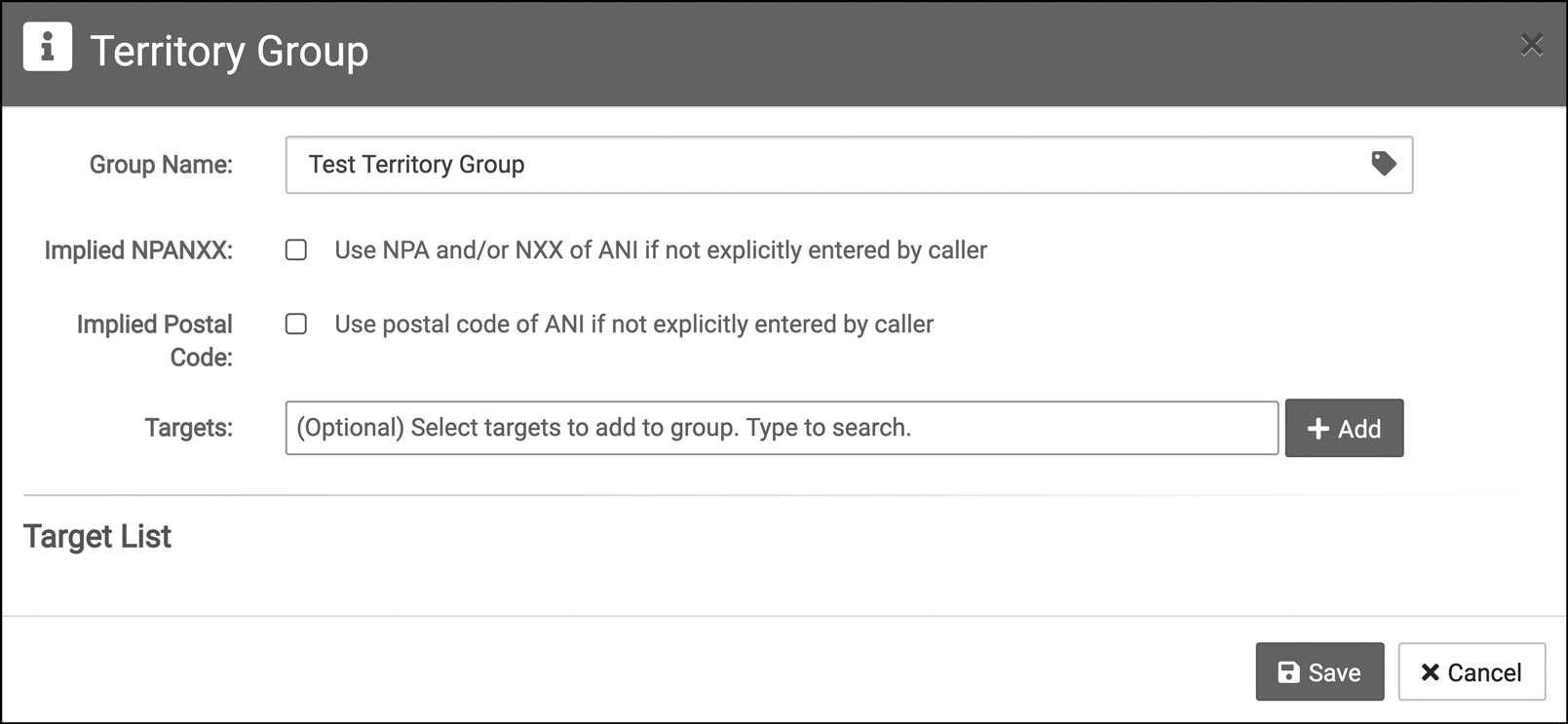
- Name your group in the pop-up window and begin adding targets to the group in the search bar
- If you have many targets with many zip codes/area codes per target, you can import them by using a CSV file. To do this, you must save the newly created group and click the properties button on your group
- If you choose to manually select targets, they will appear in the Target List in the bottom of the pop-up window
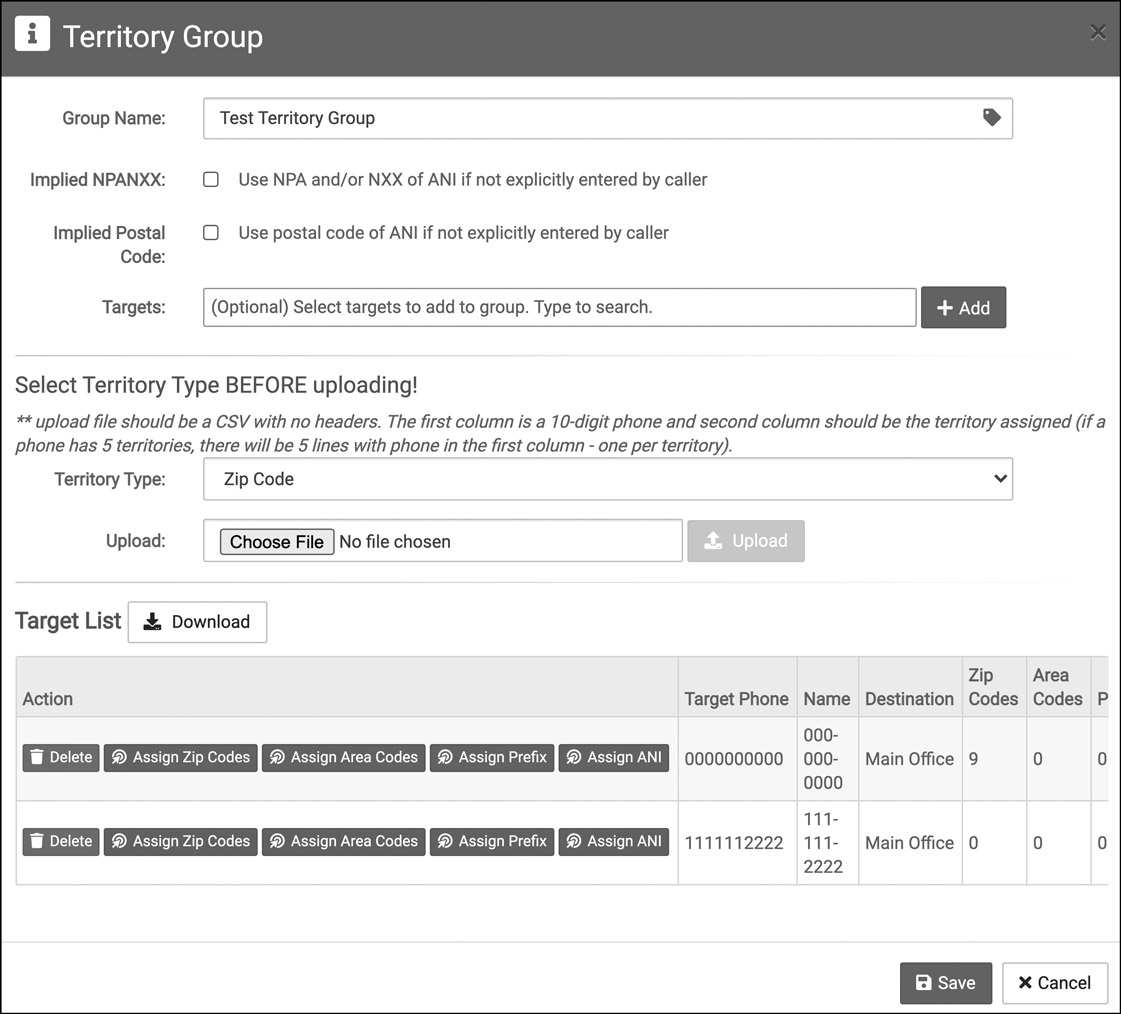
- For each target you can assign parameters, such as zip codes and area codes, that will route calls accordingly, with the Assign __ buttons on the target line (keep in mind, a Territory Group is for 1-1 parameters so none of the assigned information like a zip code can be shared by multiple targets)
- If you choose to import your targets and their parameters, you can do so using a CSV file, and these targets will then appear in the “Target List” in the bottom of the pop-up window, with parameters designated in the CSV already assigned
- To track the zip codes of a caller without having them enter their zip code in a prompt within the routing profile, please check the Implied Postal Code box
Editing & Managing a Territory Group
To update and manage a territory group you have already created, follow these steps:
- Navigate to AccuRoute and select Groups
- Find the territory group that you want to change and click the Properties button
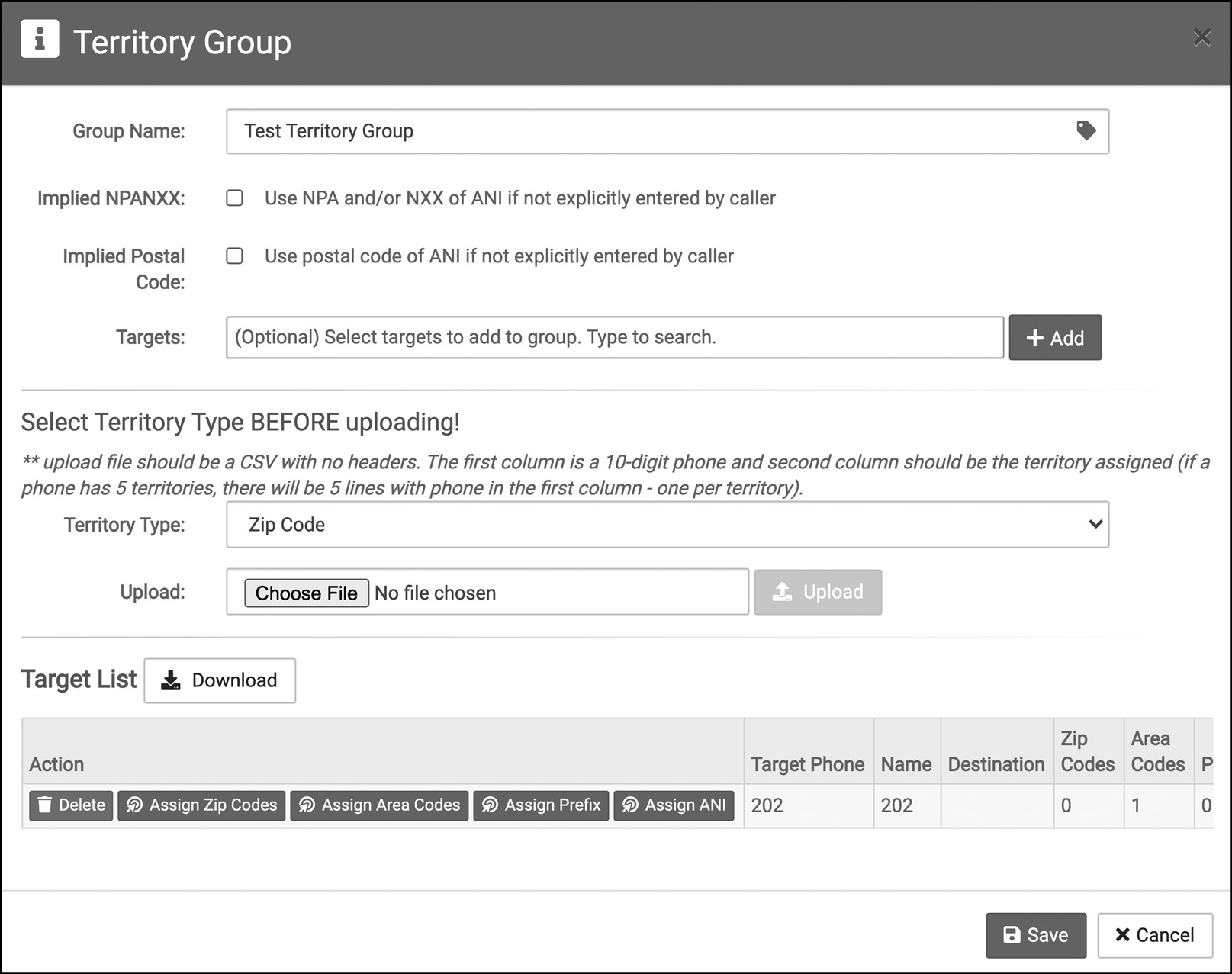
- You can delete targets by clicking Delete
- If you want to remove or add parameters, click Assign ___ to edit that specific group of parameters
- Within that window you can also delete parameters by clicking the red trash icon
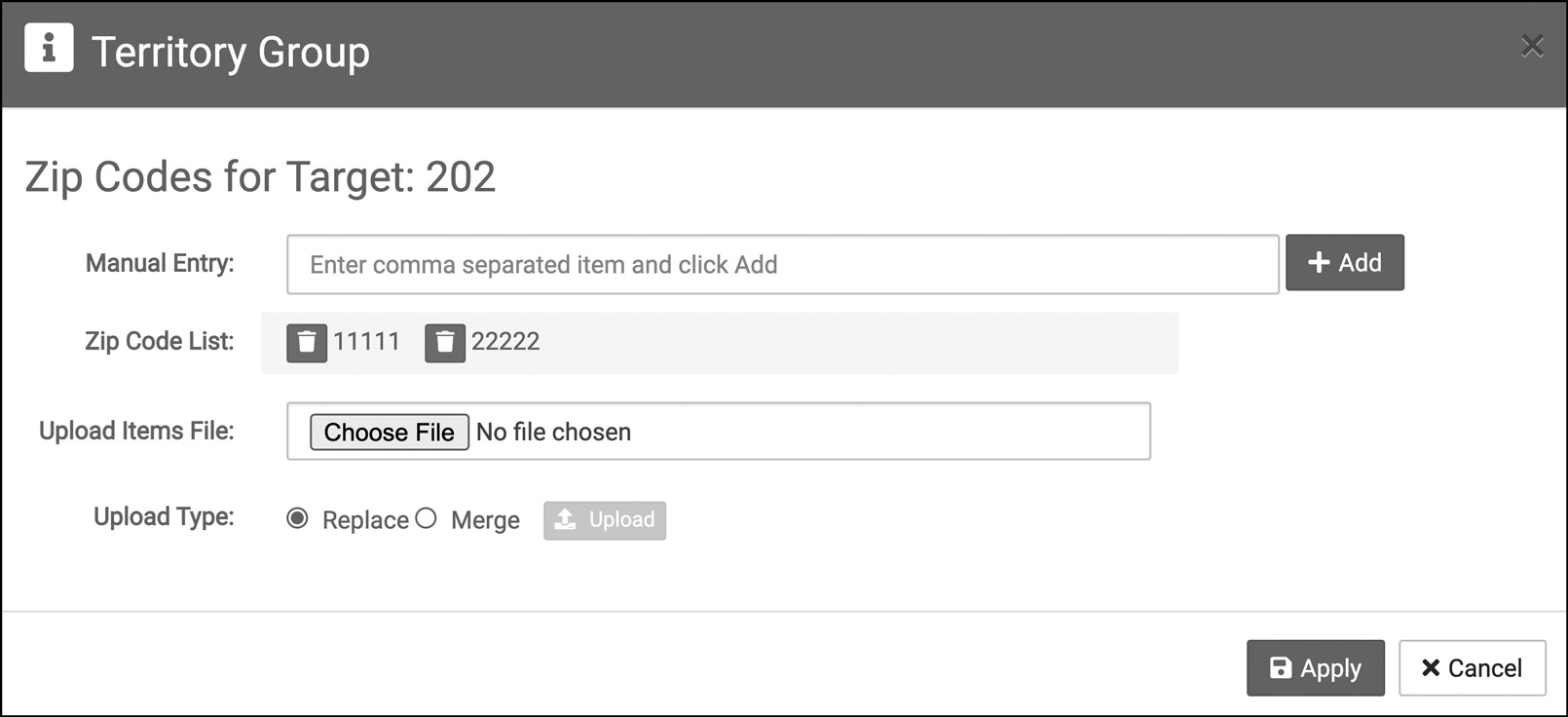
- Here you can also type in new parameters, separated by commas, in the manual entry space; when you’re done click the Add button underneath then the Apply button on the bottom of the window
- You can also import changes from an Excel sheet by select the Territory Type and uploading your file (this file should be the complete list of targets and zip codes, and you can either merged with the existing information in the group so no repeats will exist, or replace all existing information within the group)
- Once your edits are made, click Save
Your territory group is now saved and ready to use in your call routing profile. If you have any more questions or need help, you can contact Dial800 Customer Care or call 1-800-DIAL800.


 CallView360®
CallView360® VoiceInsights AI
VoiceInsights AI AccuRoute®
AccuRoute® BizCloud
BizCloud RapidRecall®
RapidRecall® Integrations
Integrations