This article walks you through the basic steps for setting up call transcripts with PII Redaction in Dial800, a type of call recording and transcription that protects sensitive customer data discussed during calls.
Why Use Call Transcription with PII Redaction?
Call recording and call transcription allows you to store recording and written transcripts of your inbound and outbound calls. You can use these records to review team performance during calls, get a deeper understanding of your clients interests and buying behaviors, and improve overall customer service.
If your calls include sensitive customer data including the credit card numbers, social security numbers or other ID numbers, and other personally identifying data, you may want to consider using PII (Personally Identifiable Information) Redaction. This is an integral part of the call recording and transcription process allows you to securely record calls while automatically removing any sensitive data.
This allows you to utilize valuable call recordings and transcriptions while protecting caller’s privacy and security.
PII redaction is part of Dial800’s Voice Analytics AI system which analyzes and reviews your calls. Using speech analytics programs to scan calls for keywords, caller sentiment, and personal information, you can better tag and organize your calls for further review.
Enabling PII Redaction in AccuRoute®
To begin using PII Redaction, work with Customer care or your Account manager to add the feature to your Dial800 Account. Once it is turned on and enabled, you can now enable PII Redaction on the routing profiles of your choice.
Please keep in mind the routing profile, numbers, and targets need to be set up prior to enabling PII Redaction.
Follow these steps to enable call transcription and PII Redaction:
- Navigate to AccuRoute and select Routing
- Find the routing profile you want to update and click Properties
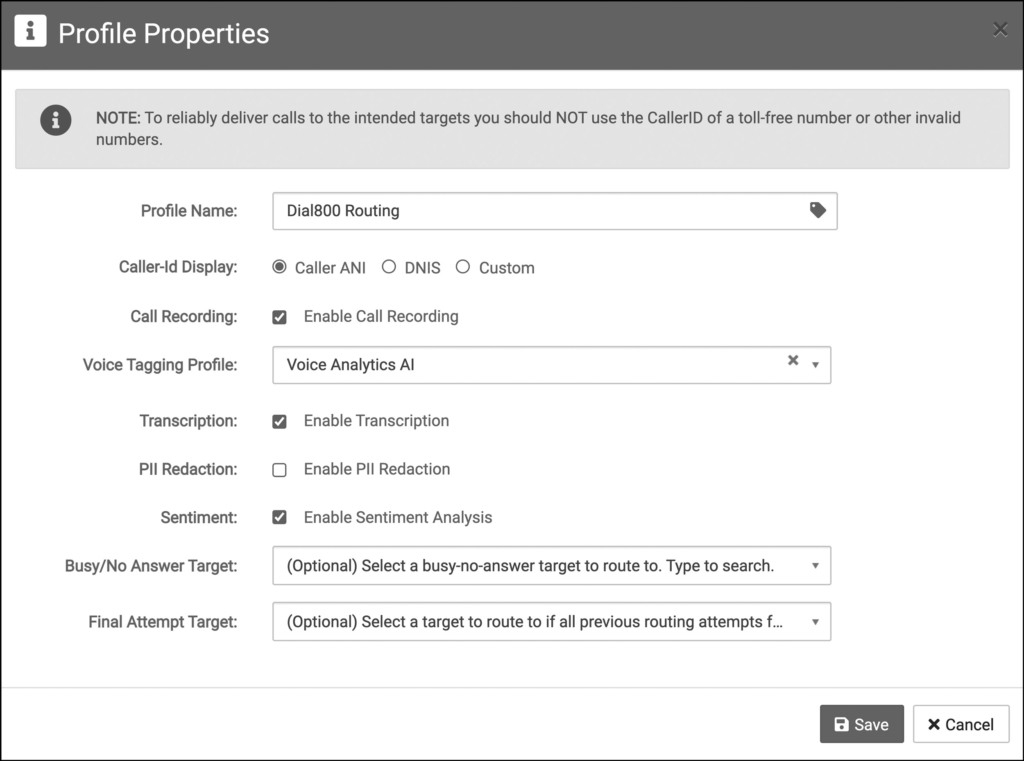
- Within properties, check the Enable PII Redaction box
- Click Save
Your PII Redaction feature is now active. You can test that it works by making a test call and viewing the transcription in CallView360. If you have any more questions or need help, you can contact Dial800 Customer Care or call 1-800-DIAL800.


 CallView360®
CallView360® VoiceInsights AI
VoiceInsights AI AccuRoute®
AccuRoute® BizCloud
BizCloud RapidRecall®
RapidRecall® Integrations
Integrations