Dynamic Number Insertion, or DNI, is a powerful tool for tracking calls and gathering information about your leads and customers. With this data you can better understand their behavior and evaluate which marketing campaigns are performing well. This is especially helpful for paid social media marketing campaigns as businesses new to social advertising want to ensure their PPC ads are working.
Why Use DNI To Track Social Media Marketing?
Just like the other basic DNI options, general social media tracking will come in automatically into your CallView360® once the DNI script is installed.
This will give you valuable data for your reports, helping you better attribute sales to their lead source. With more accurate reporting you can measure ad spend vs conversion rate and new revenue, calculate the ROI of your ads, track which ads and keywords are performing well to increase ad spend, and more.
With DNI tracking you’ll get:
- Type of Traffic: Social Media
- Parameters Automatically Passed:
- Social Media Source
- Landing Page
- Exit Page
Using DNI with Facebook
To track additional marketing attribution specific to your paid campaigns, login to your Facebook Ads Manager account to update your website destination with additional parameters.
Facebook offers set dynamic parameters, as well as the option to track your own custom parameters. Once the parameters are set in your Facebook campaigns and in your DNI settings, the attribution data will automatically flow into your call detail records inside of CallView360.
These are the set parameters offered on Facebook:
- ad_id={{ad.id}}
- adset_id={{adset.id}}
- campaign_id={{campaign.id}}
- ad_name={{ad.name}}
- adset_name={{adset.name}}
- campaign_name={{campaign.name}}
- placement={{placement}}
- site_source_name={{site_source_name}}
Steps for Setting Up Social Media PPC Tracking on Facebook
- Login to your Facebook account and access your Ads Manager Account
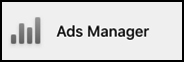
- Click Edit on each campaign that you are tracking calls from

- Click into the Website Destination setting and click on Build a URL Parameter
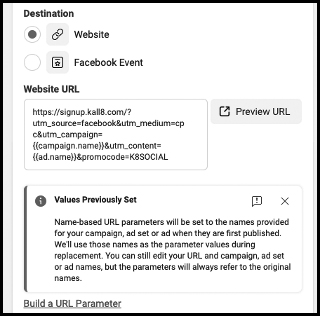
- In the Build a URL Parameter window, the main parameters are already listed and waiting for you to input the dynamic value or hard-coded value
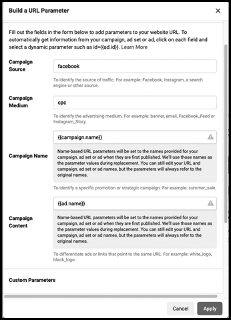
- If you have something unique to pass within a paid social campaign that isn’t included in the standard Facebook parameters, use the Custom Parameters section to add it
- Click Apply
If you need additional help, check out this list of the full Facebook parameters and some additional resources.
Steps for Setting up Social Media PPC Tracking on Dial800
Once you have finished setting up tracking in Facebook, you’ll need to add it to your Dial800 account.
- Open Dial800 and navigate to AccuRoute®
- Select Ring Pools
- Find the name of the ring pool that you are using to track social PPC calls and click Properties
- Enter in all of your social media parameters, as created above, separated by a comma – this closes the loop to push paid social parameters and have Dial800 match and display the results with your call data

- Click Save
This is an example of what your call records will look like with additional paid social campaign data:
![]()
Your DNI ring pool is now updated and social PPC tracking data points will automatically flow into your CallView360 account. If you have any questions of need help setting up social media tracking, you can contact Dial800 Customer Care or call 1-800-DIAL800.


 CallView360®
CallView360® VoiceInsights AI
VoiceInsights AI AccuRoute®
AccuRoute® BizCloud
BizCloud RapidRecall®
RapidRecall® Integrations
Integrations