This article explains the different types of Web Tags used in Dial800. Web tags are how your
call data is passed for campaign attribution.
You can connect Web Tags automatically with DNI, or with your pay per click sources such as Google Ads, Bing Ads or paid social media; for information on using Dial800 to track your Google Ads, check out this article on Google integrations.
What Are Web Tags & How Do They Help Track Your Data?
Web tags are both auto generated and manually set up data points that utilize the DNI Ring Pool feature. Web tags attach meaningful digital marketing data points to your call records based on digital lead source attribution.
This means inbound calls generated from your website, landing pages, or PPC campaigns will be tagged with automatic and pre-defined parameters of those lead sources, and that information is displayed on the Dial800 CallView360® platform.
Why should you use DNI and Web Tags together? DNI enables you to effectively track paid web visits, organic traffic, and any other digital marketing that delivers website visitors that convert to phone calls and ultimately to customers.
The parameters you set in your DNI Ring Pools and PPC accounts are tagged on each inbound call as Web Tags. Just by installing the DNI script on your website you’ll instantly receive automatic Web Tags.
By using DNI and Web Tags together you’ll have full insights into which digital channel, keywords and phrases, ad groups, and campaigns generate clicks to your site and calls to your company.
Four Types of Dial800 Web Tags
Automatic Web Tags
Automatic Web Tags are automatically collected with the DNI Ring Pool tracking script and displayed with the call data. These automatic web tags include:
- Referrer Type: Type of source your caller came in from including Organic, Referral, PPC, & Direct
- ReferrerPPC: If the Referrer type is PPC, then ReferrerPPC displays the PPC source such as Google, Bing, & Facebook
- Referrer Host: The specific web address of the site the caller came from
- Entry Path: The landing page your caller visited on your website
- LastView: The web page your caller was on when making the call to your business
PPC ValueTrack Parameters for Google Ads, Microsoft Advertising, & Social PPC
Dial800 works with Google, Bing, & Facebook PPC to automatically bring over PPC campaign, adgroup, and keyword parameters. But any ValueTrack parameter you place in your PPC ads at the adgroup level can be passed into your Dial800 web tags!
If you want to set up PPC tracking, follow the steps in our Advanced Guide: DNI Tracking Numbers article.
UTM Standard Parameter Tracking
Dial800’s DNI script automatically detects URL parameters and searches for a match in your Ring Pool settings.
You can add standard UTM parameters to your Ring Pool settings to have those added to your Web Tags. For many users, this is all the data you need to track and attribute to your calls because it already covers the most common data points.
These the five standard UTM parameters:
- utm_source – Identifies which site sent the traffic, and is a required parameter
example: utm_source=google - utm_medium – Identifies what type of link was used, such as cost per click or email
example: utm_medium=cpc - utm_campaign – Identifies a specific campaign
example: utm_campaign=spring_sale - utm_term – Identifies search terms
example: utm_term=running+shoes - utm_content – Identifies what specifically was clicked to bring the user to the site, such as a banner ad or a text link often used for A/B testing and content-targeted ads)
example: utm_content=logolink or utm_content=textlink
Custom URL Parameter Tracking
You can also insert any custom URL parameter that is used for a specific campaign, medium, or ad you want to track. You will need to add those custom parameters into the RingPool parameter field setting to have them passed into the web tags of your call detail, shown here:
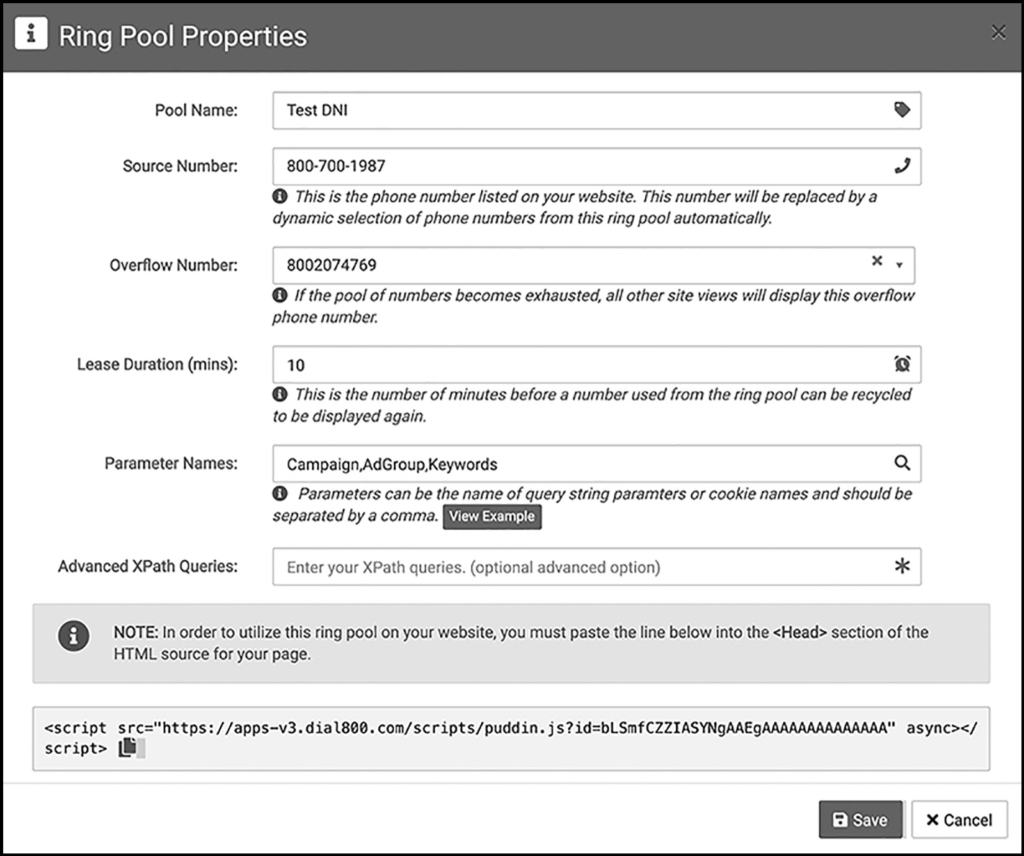
Each of your custom parameters needs to be paired with an assigned value you choose. Each pair will contain the important campaign-related information you want collected and attributed to the call.
The flexibility of custom parameters allows you to create your own parameters and matching values. If you want to specifically track banner ads as their own individual category you could create a new URL parameter of: utm_bannerads.
When creating custom parameters, utm_ is the only required prefix.
For example, if you were running a winter shoe sale at your clothing store, the following parameter-value pairs could be used:
- utm_winter = winter-emailer to identify traffic resulting from your winter email campaign
- utm_appdevmedium = appversion1 to idenfity traffic from specific app version marketing
- utm_sales= winter-sale to identify your seasonal sale campaign results
Tracking Parameters in Microsoft Advertising
If you are using Microsoft Advertising and want to track your campaigns, your tracking and URL parameters are slightly different. These are added to the URL using {} brackets instead of utm_.
Some of Microsoft Advertising’s available parameters are:
- {CampaignId} – Identifies the campaign ID of the ad that was clicked on
- {Campaign} – Identifies the name of the campaign
- {AdGroupId} – Identifies the ad group ID
- {AdGroup} – Identifies the ad group
- {TargetID} – Identifies the ID of the keyword, remarketing or audience list, dynamic ad target, product partition, or targeted location of the ad
- {MatchType} – Identifies the keyword match type of the ad (exact, phrase, broad, or expanded)
- {BidMatchType) – Identifies the keyword bid match type of the ad (exact, phrase, or broad)
- {Network} – Identifies the ad network type
- {Device} – Identifies the devide used to click the ad (mobile, tablet, or desktop/laptop computer)
There are many more parameters you can use to tag and track your campaign data. See this list of Microsoft Advertising parameter options.
If you have any questions or need additional help, you can contact Dial800 Customer Care or call 1-800-DIAL800.


 CallView360®
CallView360® VoiceInsights AI
VoiceInsights AI AccuRoute®
AccuRoute® BizCloud
BizCloud RapidRecall®
RapidRecall® Integrations
Integrations